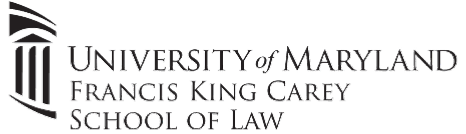Office 365 is UMB's collaboration platform designed to meet your educational and work needs. It includes the ability to download Office on 5 devices, and access your data anywhere on any platform.
With the introduction to Teams and OneDrive, collaboration is taking a the main stage, and IT is there to help you along the way. If you require a team to be created, simply email help@law.umaryland.edu and we'll get everything configured for your use. OneDrive is a fantastic alternative to networked drives, as data can be accessed from anywhere and edited in realtime among colleagues.
Office 365 is designed with collaboration in mind. The service is ever evolving, and great resources are available for your use. The links below should answer any "how-to" related questions you may have. As always, reach out to IT with any questions you may have and we can go over your options
External Training Sites:
The School of Law uses Office 365 for our email services which is managed by UMB's CITS (Center for Information Technology Services). If you're having any email issues, please utilize the Law School help desk first. If we cannot resolve your problem, we will escalate to the appropriate channels.
The School of Law offically supports Microsoft Outlook and OWA (https://outlook.office.com) as means to connect to your email on a Windows/Mac device, as well as the Microsoft Outlook app and native iOS/Android email applications on mobile devices. IT cannot troubleshoot email issues on 3rd party email applications like Thunderbird, Mac Mail, Windows Mail, etc.
Every faculty and staff member receives 100GB of email storge which can be expanded if necessary. Please utilize your official email for all school related communications.
What is Microsoft Teams?
Microsoft Teams is an entirely new experience that brings together people, conversations and content—along with the tools that teams need—so they can easily collaborate to achieve more. It’s naturally integrated with the familiar Office applications and is built from the ground up on the Microsoft Office 365 global, secure cloud.
What platforms does Microsoft Teams support?
Microsoft Teams runs on Windows, Mac, Android, iOS, and web platforms.
How do I access Microsoft Teams?
- Microsoft Teams Desktop Client: Download the Microsoft Teams Desktop Client here: Microsoft Teams Client Download. IT can also push this to your computer if you do not have admin rights.
- Mobile Device: iOS and Android are the officially supported. The Microsoft Teams app can be downloaded from your app store.
- Office 365 Portal: Click the wafer icon in the upper left corner, and then select Teams. Access the Office 365 Portal using this link: https://portal.office.com
Can I collaborate with external colleagues using Microsoft Teams?
Yes! All UMB staff/students utilize Office 365. External colleagues can also be invited to your MS Team as a guest.
What level of security and compliance does Microsoft Teams support?
Microsoft Teams has a broad set of global compliance and data protection requirements, which includes ISO 27001, ISO 27018, EUMC, SOC 1 Type I & II, SOC 2 Type I and II, HIPAA and FERPA. Microsoft Teams also enforces two-factor authentication, single sign on through Active Directory and encryption of data in transit and at rest.
OneDrive includes 5TB of cloud based storage for UMB-related files for faculty, staff, and students. OneDrive is HIPAA and FERPA compliant.
Advantages of using OneDrive for Business:
- Unlimited* Storage. This is significantly more than what is available on your LAN-based U: drive.
- Available to all active Faculty, Staff and Students at no additional cost
- Microsoft Office Online
- Real-time collaboration with students and colleagues. You can easily share documents or folders with others without sending physical copies of documents through e-mail. Simply use the Share feature to send a link to anyone you would like to have access to the file or folder. Click here for more information about sharing documents.
- You can access your work-related documents from anywhere you have an Internet connection without using VPN. Your files are easily accessed on any computer or on your mobile device using the OneDrive app.
- Previous Versions feature
- All data covered under the Microsoft Business Associates Agreement (BAA) with UMB
- OneDrive restrictions & limitations
- Note: Unlimited Storage begins with 5TB/user and is increased by 1TB as needed automatically by Microsoft. If OneDrive storage exceeds local storage capacity the OneDrive sync tool will offload unused files to the cloud. The web client can be utilized to upload/view/download data as necessary (https://portal.office.com).
Can I install Office on my personal Windows PC or Apple Mac ?
Yes! The School of Law's Office 365 subscription allows users to install the latest Office software on 5 computers (including your work computer). Follow these instructions to install Office on your home computer. Please do not install/update Microsoft Office on your Law work PC unless you're directed to by the IT Help Desk.
Download Office here:
https://portal.office.com/OLS/MySoftware.aspx
See the links below for helpful information about Microsoft Office:
- Office 2016 Quick Start Guide
- Microsoft Office 365 Training Portal: https://officetraining.microsoft.com/
- Need help? Read about it or watch the following video: Installing Office
Both Microsoft Visio & Project are available add-ons to your Office 365 subscription. The cost for Visio is approximately $40/year, and Project is approximately $100/year. Please contact IT if you're interested in adding this to your O365 subscription. Please note, this license must be approved and directly charged to your department.
- Visio Online: https://products.office.com/en-us/visio/visio-online
- Project Professional Online: https://products.office.com/en-us/project/project-online-professional